A simple example of using checkboxes in recycler view
A recyclerview recycles components, so the view is recreated again once you scroll up and down. To solve this problem, we will first create an empty list of deliveryNoteModels that we will use to store selected orders.
Creating a list of checkboxes isn’t a difficult mission. Adding a “select all” is arguably not too complicated as well.
But… what if we wanted to add subcategories? And… implement this in….. a recyclerView? Now this becomes a bit more complicated and confusing, and what is easier than finding a code that does exactly that with a simple explanation? So here we go…
TestActivity.java
To create each checkbox option, create a CheckBox in your layout. Because a set of checkbox options lets the user select multiple items, each checkbox is managed separately, and you must register a click listener for each one.
CheckBox belongs to android.widget.CheckBox class. Android CheckBox class is the subclass of CompoundButton class. It is generally used in a place where user can select one or more than choices from a given list of choices. For example, selecting hobbies.



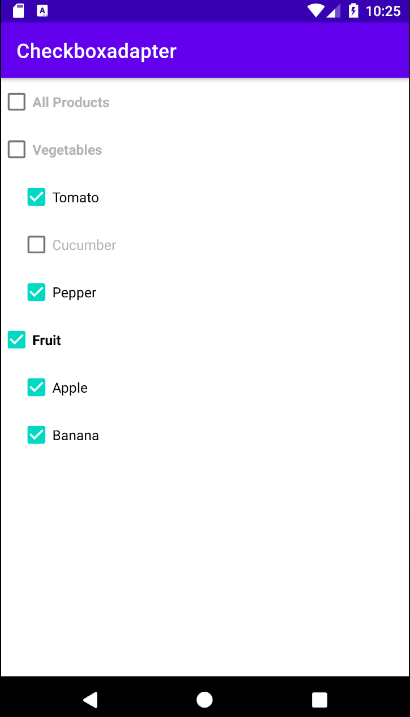

Post a Comment
0Comments